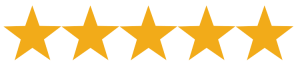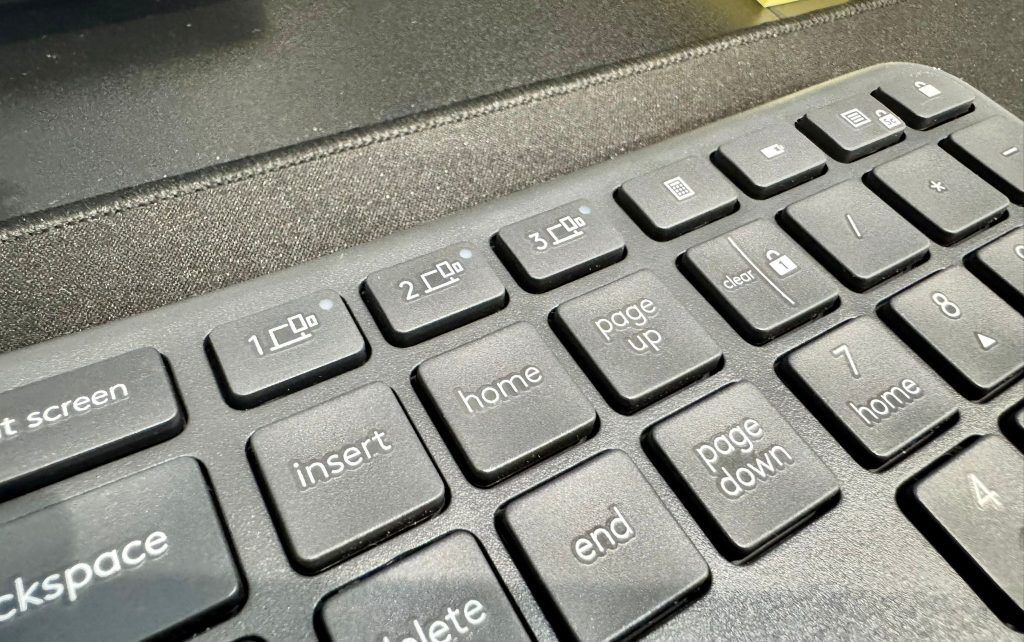Tech Product Review of the Week: Logitech K860 Wireless Ergonomic Keyboard
Disclaimer: This site contains affiliate links, and Click IT of Pleasant Grove earns commissions on qualifying purchases, as an Amazon Associate.
Launching our Tech Product Reviews!
Do you remember the first time a piece of technology sparked your curiosity? For me, it was a VCR player my dad brought home when I was about 6 or 7. I have a vivid memory of watching him set it up, fascinated as he took it out of the box, removed all the plastic packaging, took out the cables, and started putting it together and connecting it to the TV, after a very brief glance at the VCR manual.
I also remember him telling my younger brother and me to never touch the VCR and its remote without his permission or without him around. At first, I was content with devouring the user manual. But quickly, as I saw we were using only the most basic features of the VCR—mostly playing rented movies—I started poking here and there, until one day, I showed my dad how we could record TV shows and movies onto VHS tapes, and even schedule the recordings for when we were out of the house.
I don't know if my dad knew or not whether the VCR could do these things, but I remember him being proud of me (as far as I recall, he was not mad that I had played around with the VCR), and that's when my fascination and passion for electronics and tech gadgets was born.
As I grew, and whenever I could afford it, I always tried to get my hands on cool electronics and get the most out of them—from cassette players back in the day, to calculator watches, nowadays, to the latest smartphones. This inclination for electronics, and later computer gadgets, is what directed me towards a career in IT, and is what turned me into my friends' and family's go-to "Tech guy" whenever they need advise or help with any electronic gadget.
Now that we've opened a tech support business, I want to extend the same advice I give me to my family and closest friends to our customers and anyone out there who might need recommendations or have questions about tech and electronics products. For that purpose, I am launching a weekly tech product review section on our site's blog, where I will review products I have used, provide my honest opinion on them, highlight their best features and use cases, and offer a space for anyone to ask me questions about the product.
Hopefully, I still haven't lost you. And in that case, thank you for sticking around, and let's dive into our first product review!
The Logitech Ergo K860 Wireless Ergonomic Keyboard
Several years ago, after hearing so many stories of people in tech developing CTS after many years of typing at a keyboard, I thought it would be wise to switch to an ergonomic keyboard. I bought the Microsoft Sculpt Ergonomic Keyboard (affiliate link), and it felt like a revelation. Hours of coding and emailing suddenly became more comfortable, and my wrists thanked me for it. I stuck with that keyboard for many years, and made sure to have one at home and at my workplace.
But, when I was opening our store back in March and went out to purchase one to use at the store, I found it was either out of stock, or had an astronomical price tag—which I was almost willing to pay—but decided to see if there were any good alternatives out there.
And I did find one: The Logitech Ergo K860 Wireless Ergonomic Keyboard (affiliate link). Of course, at first I was wary, thinking I would never be able to find a keyboard better than the one I had been using for years. But I was delightfully surprised.
Build Quality
Let's start with the build quality. It looks and feels like a very premium product—very sturdy. The keys are very responsive and have decent travel for this type of keyboard. The wrist rest material is soft and feels nice, even after hours of supporting your wrists on it. All in all, it does not feel like a "toy keyboard".
Ergonomics
Now for the "ergonomic" part of it. The V-shaped keyboard layout is what ergonomic studies recommend now for reducing strain on wrists, and this keyboard complies with that. The other important factor is the tilt. I believe having your hands tilt downwards over the keys, instead of straight or upwards, helps a great deal in reducing wrist and forearm strain, and this keyboard also checks this box, and you can even adjust the angle to your preference, between -7, -4 or 0 degrees of inclination.
It's important to note that there is little to no scientific evidence that shows that ergonomics will prevent CTS, as indicated on the prevention section of the Wikipedia article linked above. But I still think there is a noticeable difference in wrist strain when using a regular keyboard versus an ergonomic keyboard for long typing sessions. And wouldn't you want to save yourself some pain?
Functionality
I had a very specific use case when I was looking for this keyboard. As I frequently have to work using computers that belong to clients, I wanted a keyboard that could connect seamlessly to multiple computers. And the Ergo K860 delivers just that. I can establish connections with up to three computers at a time, using either Bluetooth or the included USB receiver (or "dongle"). Of course, it only comes with one receiver, so after the first computer, you are forced to use Bluetooth with the second and third, or just use Bluetooth for all of them, which is what I did.
The connection to the computers is controlled through three keys on the top-row, and each has an LED that stays lit for a few seconds after you press them. I have to constantly switch between at least two computers almost every day, and so far the switching works as I expect. It does take about a second or so for the connection to the computer to properly stablish when you switch, but that's good enough for me.
Pairing to a new computer is a very simple process, you only need to long-press the device key you want to assign to a computer, then it will switch to pairing mode, and then you add it on the computer's Bluetooth devices window.
It is compatible with both Windows and Mac computers, and I have tested it with both, and all the keys, including function keys work appropriately in each OS.
The function keys on the keyboard can also use a device function keys, which you can toggle with the FN key on the keyboard, or use the FN Lock key next to the F12 key, to use only one or the other, if that's what you want.
I also find the calculator, battery and computer lock keys very useful, specially the calculator one, which is also present on the Microsoft Sculpt Keyboard, and which I had grown accustomed to.
Battery life has been great so far. It comes with two AAA batteries, and they are still going strong, but I have only had the keyboard for five months now, so I'll have to wait and see how much they last. It does have a power on/off switch on the back, but I usually just leave it powered on.
Just Some Minor Complaints
Though the keyboard works great when connecting to multiple computers, the one thing I would wish for is for there to be some indication on your computer screen to show the keyboard is connected and ready to type to that computer. I can't tell you how many times I have started to type a sentence on a computer while the keyboard was still connected to the other one. Perhaps it's something that could be done with the Logi Options+ software, which you can install on your computer to customize some settings, but I have not found something like this so far.
Another minor annoyance is that when you press the calculator key, it does not make the calculator app window the active one, so you have to switch to it before starting to use it.
Finally, I liked that the Microsoft Sculpt Keyboard had the numeric pad separated from the rest of the keyboard, it's very useful when you have little space on your desk, or are not using the numeric pad much. Fortunately for me, I did have enough desk space, and I do use the numeric pad a lot, so this is not really a problem for me.
Verdict
All in all, I think the Logitech Ergo K860 has been a great alternative to the beloved Microsoft Sculpt keyboard. It checks all the right boxes in terms of build quality, ergonomics and functionality, with only a few minor downsides. And the multi-computer connectivity is amazing. My desk is much less cluttered than it would be if I had to use multiple keyboards. It gets 5 stars and goes to my list of recommended products.